LIBBY APP FOR OverDrive
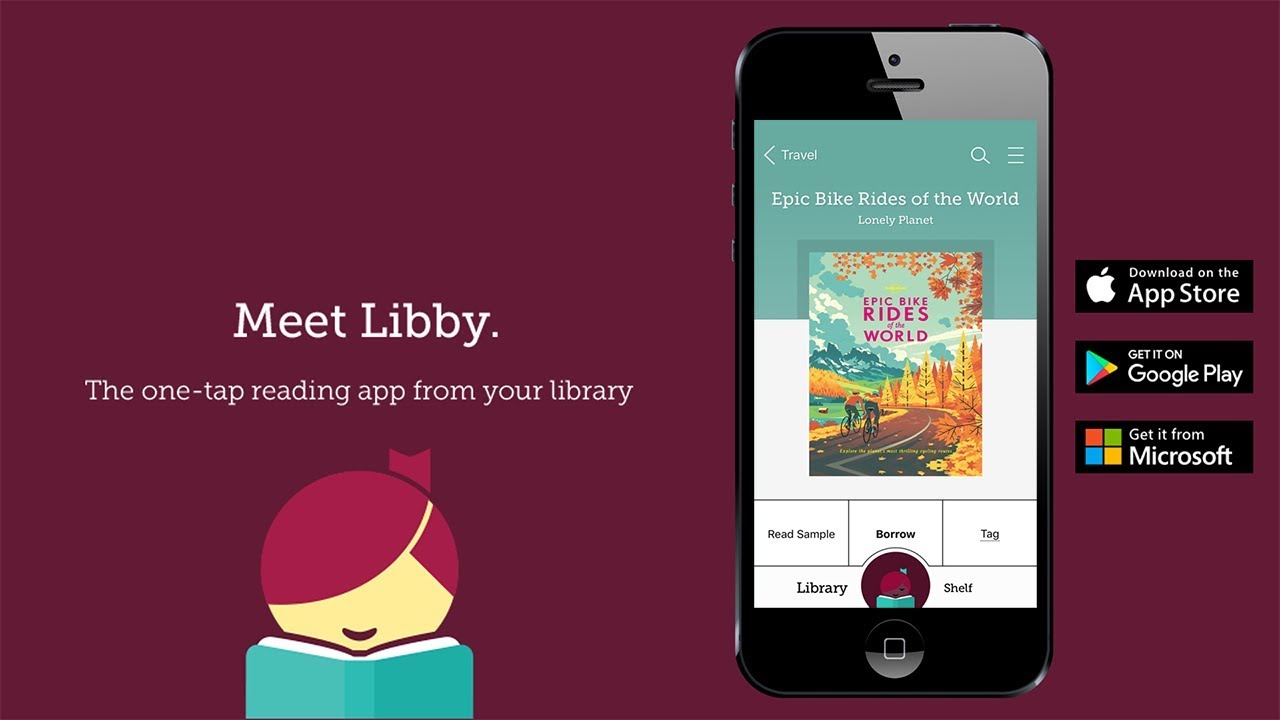
Download eBooks Anytime, Anywhere
Enjoy borrowing eBooks from the comfort of home
City of Vincent Library and Local History Centre is proud to offer eBooks available 24/7 from our website.
As long as you are a member of our library, you can browse the collection, check out with your library card, and download to PC, Mac®, and many mobile devices although this service is not presently available for Kindle devices in Australia. You can check out up to 10 eBook / eAudiobook titles plus unlimited eMagazines from the Western Australia Public Libraries Digital Media Collection.
With thousands of fiction and non-fiction titles to choose from, the new collection is guaranteed to have something for everyone. You can download novels, well-known classics, travel guides, biographies self-improvement guides, and much more.
This service, powered by OverDrive, is free with your library card. To start downloading eBooks and more, visit the Western Australia Public Libraries Digital Media Collection. There is even a website dedicated to digital content for kids, Overdrive eReading Room for Kids!
Getting Started - On Tablets and Smartphones
-
Start by installing the Libby app from your app store and open the Libby app. It will ask if you have a library card, select 'Yes'
-
It will then ask for you to search for your library. Type in 'City of Vincent Library'. Select City of Vincent Library. Click on Enter Library Account Details and enter your card number. It will then sign you in.
- You can now search the titles. They act like print books in that only one person can access them at a time, but you can always reserve and receive an email once it is available. Once you have found one you would like to borrow, click 'Borrow'. You will be directed to the screen saying you are borrowing _____ for 14 days', if you would like it for a longer or shorter period click where it says '14 days' and select from the other options.
- Click 'Borrow' when you are ready. You can either start reading straight away or view it on your 'Shelf'.
-
As you are reading, you can bookmark pages using the symbol second to the right in the top right hand corner of the page.
-
Once you have finished reading it, select 'Manage Loan' and 'Return Early' otherwise it will automatically expire and you will no longer be able to access it.
-
With the 'City of Vincent' account you can borrow up to 10 items.
If you need help accessing this resource, or have any other questions, contact the library on 9273 6097 or libadmin@vincent.wa.gov.au
Getting started – On computers, eReaders, and MP3 players
- On your Windows or Mac computer, find the City of Vincent OverDrive eLibrary website or the Western Australia Public Libraries Digital Media Collection
NOTE: If you have a Windows 8 computer or a Chromebook, you can install the OverDrive app and follow our tablet/smartphone instructions to borrow and enjoy digital titles through the app.
- Log into the Western Australia Public Libraries Digital Media Collection with your library card to see all the titles available. Once you find an available title, move your mouse over the title and click Borrow. Borrowed titles will appear on your Bookshelf under your Account.
- From your Bookshelf, you can click Read or Listen to start enjoying most eBooks and audiobooks in your browser.
- For most borrowed titles, you can choose a format to download. Once you choose a download format, any other downloadable format options for that title will disappear, but you’ll always have the option to Read or Listen to a title in your browser.
– To download EPUB or PDF eBooks to your Windows or Mac computer, install free Adobe Digital Editions (ADE) software and follow the prompts to authorize your computer with a free OverDrive account or Adobe ID. You can then Download borrowed eBooks and read them in ADE or use ADE to transfer them to supported eReaders.
– To download audiobooks to your Windows or Mac computer, install OverDrive’s free desktop app. You can then Download borrowed audiobooks and listen to them using